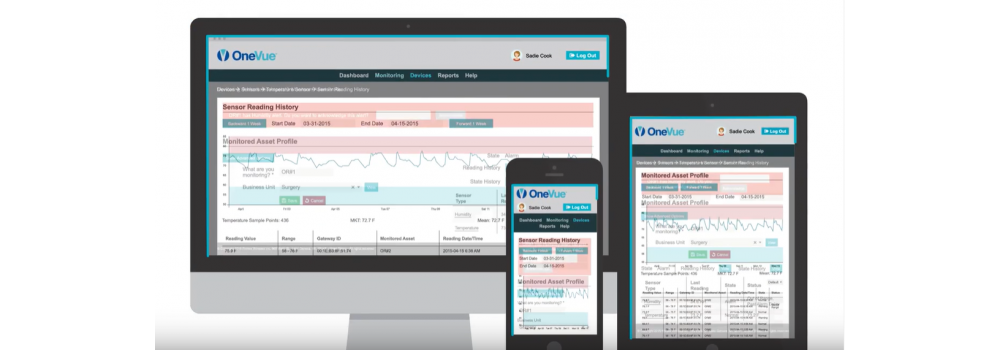We launched Alert Resolutions in our latest OneVue update and have taken your feedback seriously. I’ve structured this blog post based on some problems users were having and how we’re trying to solve them.
Problem 0: I’m not sure I’m using the new features and functions correctly.
Solution 0: We know it’s hard to find time to study the new stuff. We’re putting together a webinar for Tuesday, February 4 at 10AM Central where you can attend live or review a recording as we talk through the January update and ask any questions you might have.
Please visit https://attendee.gotowebinar.com/register/7304481658833135884 to register. Even if you can’t attend live, registering will get you a link to the recording so you can review it later.
Problem 1: Do I use alert resolutions? Or state history comments?
Solution 1: I recommend using the alert resolution workflow – if offers a structure to ensure alerts are properly handled. In the rare event we do hear about a loss, it tends to be a misunderstanding or miscommunication on who was doing what to resolve an issue. So even if documentation isn’t required by an auditing body, I’d say best practice for most facilities would be some form of logging what actually happened.
To reinforce the alert resolution path, the To Do List will take you to the alert resolution screen for all sensor alerts. If you do not have an alert resolution template assigned to the alert rule, you can simply acknowledge from this screen.
Not sure how to add alert resolutions? We’ll cover it in the webinar but it’s under Alert Rule – advanced options at the bottom of the right column. Adding our “corrective actions” default is a great place to start!
Problem 2: The naming convention was confusing.
Solution 2: We changed it. What was Alert Resolutions has been changed to Alert Resolution Templates to clearly define that the list(s) you want to be displayed after an alert are captured here. So if you want to adjust Corrective Actions to include a new item, or edit one of our existing options, go to Alert Resolution Templates.

Alerts has been renamed to Alert Resolutions and that’s where you’ll find the list of alerts that have occurred and be able to track if they’ve been properly resolved. This should be your primary workspace for daily resolutions.

Problem 3: Which type of alert is it?
Solution 3: On the Alert Resolutions page, you’ll notice a column has been added for Alert Type. Now you can easily see if you had a probe error vs. temperature vs. humidity issue to resolve.
Problem 4: Alert resolutions make it even harder to manage State History and Alert History separately.
Solution 4: We’ve made a combined view called Event History! It merges what the sensors are saying (e.g. out of range, probe error) and what your users are saying (e.g. acknowledging or resolving an alert) so that the timing is clear and all of your notes are easy to review or explain to an auditor.
Take a look at the example below – you can see that the sensor information is on the left and the associated user comments are located with the alert that triggered their entry on the right.

Problem 5: The asset summary report is useful – but not exactly what I want…
Solution 5: We added flexibility!
- Now if you select a custom day boundary under Interval in the report profile, the AM and PM times and readings on the asset summary report will adjust to that timing. (So if I select my day boundary from 8AM – 8AM, my AM time should be close to 8AM and my PM time should be close to 8PM.)
- You’ll notice the Fields to Include list is much longer now. You can remove any column from the Daily Readings Summary – we found number of readings (No. Readings) was sometimes confusing to reviewers. Others didn’t need the Average temperature column. So we’ll default to leaving everything in but you can always uncheck those fields that are distracting or confusing to you.
- You’ve always been able to remove Warning states from the Exception report and that functionality is now included for the Asset Summary report. Both Warning and Alarm are the default but you can remove either of them if you’d rather focus on a single state.
As you can hopefully see, it matters to us if you’re struggling with OneVue – it’s a powerful and flexible tool and we want to ensure we’re getting your feedback and constantly getting better. Please let me know if you have additional comments or input!
P.S. Problem 6: That was a lot of information – can you summarize?
The January release includes a number of items that improve workflow and flexibility for Alert Resolutions and the Asset Summary Report.
Alert Resolutions
- Naming changes to improve clarity
- Adding a sensor column on Alert Resolutions page
- To Do list links to Alert Resolution page for that Monitored Asset
- Updated corrective action default template to include Additional comments
- Merge state history and alert history
- Added date selection field to Alert Resolutions page – note that making the date range smaller will improve performance
- Updated alert resolution template UI
Asset Summary Report
- Updated Fields to Include on Report Profile
- Updated States to Include on Report Profile
- Merged State History and User Comments
- Match AM/PM readings to custom day boundary
General
- Added next/previous buttons to the top of the UI
- Removed Monitoring Points from Dashboard view – we’re adjusting how we calculate the points connected for a given month. This feature will return in a future release.
- Improved performance for large data objects